 |
Note: Question №1: Answer: This is not a developer quirk, not a bug, but a necessity. Note: If you are worried about communication service notifications, then mobile devices with modern versions of Android OS offer you a whole set of system settings that you can use to turn on/off notifications from any application at any time. For example: [Settings -> Applications -> Notification Manager] or [Settings -> Applications -> WizardProg -> Notifications] Question №2: Answer: History list of the last 6 different selected ICs available in the panel named "Bookmarks", which extends with the gesture from the left edge of the screen within the Main list and IC Console. The most recent of the earlier selected IC is in the first position of the list "Recently Used". The desired IC can also be added to the "Favorites" list, with the help of:
The list of "Favorites" can contain up to 4 different selected IMS . The repeated selection of the same IC does not create duplicate items in the list of bookmarks and history. Question №3: Answer: Yes, you can. Application "Settings" has the "Device Processing" section with an option "Keep Write Settings". If it is enabled, the selection of programming areas will be maintained after any write operation, and up to the completion of the session with the selected IC. And vice versa, if the option is disabled, every write operation will start with the default settings for this IC operation areas. Question №4: Answer: Select the same IC again from the left panel "Bookmarks" (see. Question №2). And do not forget to save device programming data from the buffer to a file, if it's important. Remember that the re-selection, even the same IC will clear all memory buffers! Note: The default settings are represented with the underlined values in the parameter selection lists for this series of ICs. Question №5: Answer: If you have never read anything from other IC since the last reading of the important and unique data, then restore the last read data is possible! The results of the last read operation from IC are cached in the internal program memory. To extract the last read data to the desired buffer you must go to the Hex Editor and use its left panel "Bookmarks" (see Question №2; The Hex Editor stores work history data on this panel). Section "Last Read Buffer" will contain the last binary data images for the three (or less), types of memory areas of all previously read IC. For each image in this list are specified: the source data size, the name of the original IC, as well as the type of the memory area was read here: BASE/CODE - the main program memory, DATA/OTP - secondary data area or protection, EXTRA - other memory areas for certain types of ICs. Question №6: Answer: No, it is not intended! The fact that some strings are localized at the time of "WizardProg Mobile" application initial start. To see the full translation after the language change, restart the application "from scratch". To do this, you need to go to your mobile device Settings, select WizardProg in the Applications section list and click "Stop". After that, go back to the Home screen and run the application again (use icons).Do not forget to save your important data before changing the language, or stopping it for a new start! Restarting the application will clear all the buffers data. If, however, something important has been read from the IC before the restart, and it was not saved in time, see Question №5. Note: The names of the memory areas of the IC is not localized intentionally! This is done for the unity of the terminology used. The program uses the industrial name of the memory area (in English), to conform the original device datasheet. Question №7: Answer: The operating system was unable to allocate enough memory of the mobile device for the working buffer organization. Alas, this could happen if the "WizardProg Mobile" session intensively handles the EEPROMs with maximum supported capacity (128Mbit). In this situation, you can try to switch to Android tasks cache and delete the applications that is not topical at the moment. You can also free up extra memory for the system by some other means. If this does not work, then shut down the application in any way possible (for "deep freezes" use recommendation on application shutdown from Question №6) and restart "WizardProg Mobile" again. Question №8: Answer: Currently "WizardProg Mobile" application does not support firmware update by the programmer itself. To update the programmer's firmware you must use the program for the PC platform (Windows). This update is possible only on the basis of this platform. If you are not new in using a TL866CS/A programmer, you should be already familiar with the methods of acquisition and use of its software for the PC platform. Question №9: Answer: The programmer that works with "WizardProg Mobile" application is constantly being improved. We try very hard to keep up with the pace of renovation of equipment and firmware programming, but, for obvious reasons, we do not always have the opportunity to promptly make the necessary changes in our program. If your copy of the program suddenly "out of date", then, obviously, you will have to wait for an updated version of the "WizardProg Mobile" application. Official sources of the application distribution always represent the programmer firmware version number required to current "WizardProg Mobile" application build number. Treat this information carefully and evaluate in advance the consequences of the acquisition of an incompatible version. If you have received an "WizardProg Mobile" application from the anonymous or doubtful sources that do not publish information on the versions of hardware compatibility, then the next time it makes sense to turn to other distributors of applications that provide a comprehensive compatibility information and regular updates "WizardProg Mobile" applications. Note: If you use the programmer on the mobile platform and the PC (Windows) platform at the same time, the next version of the PC software may require you to update the programmer firmware (see Question №8). In this case, we recommend not to hurry with this update unless absolutely necessary. Instead, we suggest that you first request the about expected timing of the release of new mobile application version, which will be distributed to support the latest programmer firmware. Question №10: Answer: The situation is unpleasant, and it, of course, should be avoided. But all is not lost! In most cases, if you work with a serviceable IC, then operation that you interrupt accidentally will be completed successfully in the background, even despite the fact that at its completion you will receive an alarm from the operating system. You can be sure of the operation success when re-run the application and look at the results of last operation, for example, the previous programming or cleaning was applied to the IC that last selected. However, do not start a new instance of the application as long as a background operation with the programmer is not completed (yellow LED on the programmer goes off): this can lead to unpredictable results!If the serviceability of the IC, with which you are working, is doubtful, then expect a successful outcome of the background operation, of course, impossible. Anyway, when you run the application again after such a trouble, it makes sense to verify data recorded on the IC with correct data image placed into the editor buffer (unless, of course, such an data image was previously saved by you). Note: The contents of working application buffers in the described situation, of course, lost. Therefore, if you are interrupted the read operation, you must read IC again after restarting the application. You can also use the recommendation of Question №5. Question №11: Answer: Guide to action for this event is available in the section Troubleshooting. The cause is related to the response delay from the USB low-level hardware drivers of your mobile device with Android OS. On mobile devices with low processing power such a situation occurs more often because their multithread core is copes poorly with peak loads that occur when processing asynchronous external events. However, even advanced Android devices are not immune to such problems. Question №12: Answer: Given the specificity of the application scope and its very high connectivity with external equipment during the working cycle - the reliability of operation of such a program, clearly has a higher priority than the user's convenience. As is well known, Android operating system restarts the application components during changing the orientation of the mobile device's screen, which is a potential source of problems, both in terms of expenditure of computing resources on the low-power devices, and the other in terms of increased costs to ensure sustainability of some synchronized real-time processes. As a result, we have decided to sacrifice a relative user convenience (and have eliminated the possibility of changing the orientation of the application screen), in favor of improving the reliability and sustainability of the application. Question №13: Answer: In most cases certified Android versions do not allow such situations. However, there are cases when users install a third-party screen orientation managers on their mobile devices, usually to inhibit inappropriate behavior of Auto-rotation system setting (the case in older versions of Android and some device manufacturers). Most likely your screen orientation problem is the result of the use third party program for special orientation modes settings. We advise you either to disable such a program while working with "WizardProg Mobile", or try to configure it so that it allows the "WizardProg Mobile" application to choose for themselves native, portrait orientation of the working screen. Question №14: Answer: The program demonstrates this behavior immediately after the emergency interruption of the previous session, as a result of some unforeseen failure reason. In the course of the next run after such a failure (that perceived as a "false start"), the application performs the restoration of its environment to function properly after the previous failure. The effect of such atypical behavior of the application can be found in the crash.log file at the "WizardProg Mobile" working folder. This file can be sent to WizardProg technical support for the detailed analysis of the application error that had arisen before. Question №15: Answer: "WizardProg Mobile" operations log file is written in UTF-8 for the purpose of internationalization. To remote work with log files you must use any editors or viewers which are able to understand texts in UTF-8. Question №16: Answer: Session mode
Starting "WizardProg Mobile" after these events necessarily lead to the creation of a new log file. Therefore, be careful in such circumstances, and archive (if required) the log of the last complete session before the next start of the app! Circular mode |
Android application
for operation control of
the USB-programmer
for operation control of
the USB-programmer
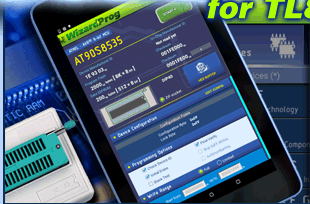
Frequently Asked Questions
© 2007-2023 WizardProg


